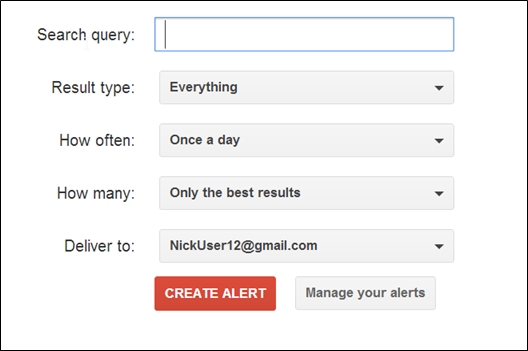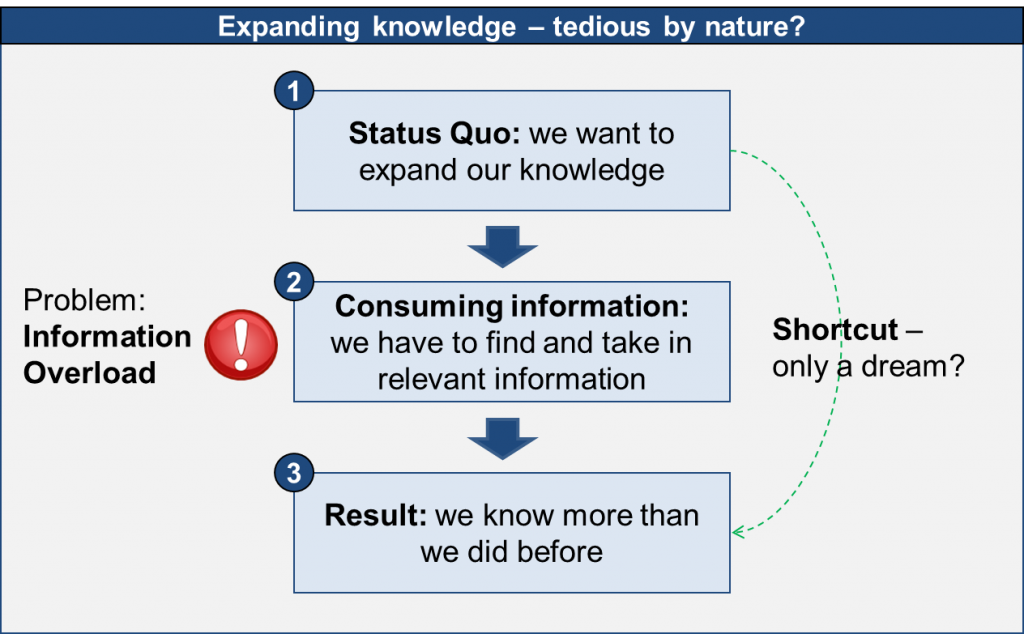-
How to use Google Alerts effectively
by SebFeb 24, 20130 CommentIf you are not using Google Alerts you are missing out on a great way to stay on top of the (specific) news you are interested in. It’s a powerful (and free!) tool which screens the web for new content which matches your keywords.
In order to get maximum use out of the tool it’s required to know how to use google alerts effectively. In this post I’d like to share the different techniques I use, and for which purposes.
A quick primer: How to set up a google alert
After going on the Google Alerts page, you see this:
Most of it is self-explanatory, here are some additional tips:
-
Search term: You can use all operators as with a regular google search. Quick recap on the most important ones:
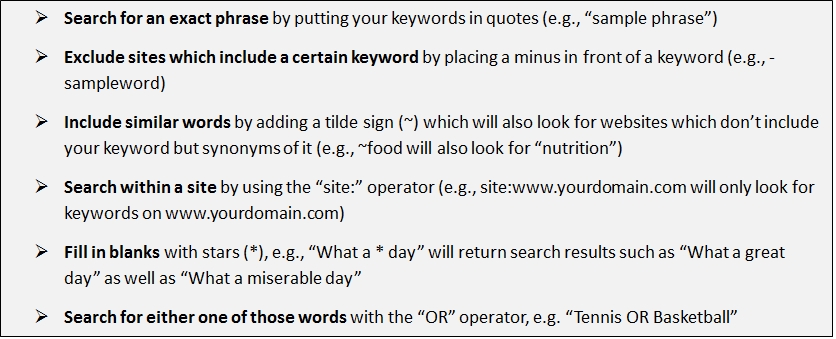
Have a look at a full overview for more of google’s search operators - Result type: Limit your search to certain areas (News, Blogs, Video, Discussions, Books)
- How often: This feature is similar to the “Personal Newspaper” delivery option on SpecificFeeds: instead of receiving messages instantly (which may bother you) you can choose to get all your search results once a day or once a week in a consolidated form (one email only)
-
How many: If your search query returns too many results you can limit them to “only the best results”; however: I’ve found that this returns only very few results. Instead of google making the selection for you, it’s better to think more about better keywords & phrases which don’t return that many results.
What you can use Google Alerts for
-
Track what people are saying about you
The challenge in google news alerts is similar as using google: you need to find the keywords which only give you the information you are interested in, and not irrelevant stuff (otherwise you will be bombarded with emails).This works very well for keywords which are unique to what you are looking for, such as your name. By setting up a google news alert with your name in quotation marks (“your name”) you stay on top of what people are saying about you on the web, which is a.) interesting in itself and b.) allows you to respond quickly to negative mentions. This is actually a no-brainer and I cannot see why somebody would not want to have this tracked.If your name happens not to be very unique, you can do the following: find out in what context your namesake’s names are mentioned. For example, if you discover that one of them is a Punk rock player you can exclude those hits by adding a -“punk rock” to the keyword phrase.
- Track what people are saying about other people who are important to you (relatives, your boss etc.) – if they didn't set up a google alert (most don’t) you can tell them what people are saying about them before they find out themselves.
- Track identity and content theft: if you set up a google alert with your name as mentioned above, you also track possible identity theft. However, google also allows you to track content theft; for that enter a unique string of your articles/content in google so that you get alerted if it appears somewhere on the web without your approval. Not as good as copyscape but it’s free.
- Prevent spam: enter your email address into google alerts so that you know on which sites your email is listed – which is a guarantee for spam as robots will find it and send you annoying emails.
- Track what people say about your product (similar to name above, if your product name is unique). You can respond to negative reviews in a timely fashion.
- SEO: Google Alerts can also be great for SEO purposes, building your reputation and building links
o Keep track who is linking to your site: “link:www.yourdomain.com”; Not only is it interesting to know who is linking to your site, but it may also give you link building ideas you have not thought about yet (i.e. if you see what type of site is linking to yours)
o Check who is newly linking to your competitors site so that you can ask those sites to link to you as well: “link: www.competitorslink.com”
o Turn citations into links: Track who is mentioning your name (“your name”) so that you can check if those sites only mention your name or link to you; if they don’t, ask them to do that, most will be happy to
o Set up alerts which notify you if other bloggers talk about your subject of expertise – great way to introduce you; Enter your subject area as keywords and select to only get alerts for blogs (and maybe discussions)
o Also keep in mind: Other bloggers, esp. top-bloggers, also have set up google alerts for their name. If you mention their full name in your blog post, it is possible that they find out about your post – a great and non-offensive way to get in touch with top bloggers (provided you talk about them in a nice way ;-))
-
You can also find your customers directly by using keywords which they use. For example, as SpecificFeeds is an alternative to email newsletters, I set up alerts such as “how to set up a newsletter” “what is the best newsletter software” etc. to join the discussion and make smart suggestions
- Don’t be scared to set up many of those alerts – google allows you to set up up to 1000 – as long as they are specific enough. It’s worth the effort to come up with good search phrases once and then have a perfect tracking tool going forward.
- Check if your site is hacked or if users post naughty stuff on your site: I found this interesting tip here. If you enter a string such as…
o “Viagra OR Levitra OR Cialis OR Xanax site:www.yoursite.com” or
o “Poker OR hold-em OR Casino site:www.yoursite.com” or
o “Nude OR naked OR porn OR sex site:www.yoursite.com”
…you will get alerted if somebody has posted stuff on your site which shouldn’t be there (useful if you are running a site where other users can contribute).
Those are useful applications of Google Alerts which I use – do you know of any others?
-
Search term: You can use all operators as with a regular google search. Quick recap on the most important ones:
-
The Best Free Spam Filters for Outlook, Thunderbird and Outlook Express
by SebDec 24, 2012Avoiding information overload starts with filtering out unwanted news. This is especially true for email spam. We had a look at the available spam filters for Outlook, Thunderbird and Outlook Express and here’s our list of the better ones we found.
Background: Although most email systems now come with their own built-in spam filters we find them mostly clumsy and ineffective, potentially allowing spam to reach your inbox while sending genuine messages to your spam folder. This is especially true of older email programs. There are several more sophisticated add-on spam filters; these offer more customization, options and better filtering techniques. Commercial spam filters can be expensive but there are several good free options out there.
SpamBayes 1.1a6 (our pick)
SpamBayes is an add-on that plugs into Mozilla Thunderbird, Outlook Express, Yahoo, Gmail and other popular mail programs. It works with both IMAP and POP email accounts. As the name suggests, SpamBayes uses Bayesian filtering to fine-tune its response based on the emails you receive, your choices and the training you give it. If you're using POP, you'll see a custom header that you can use to tweak SpamBayes' settings. In IMAP, messages are moved directly to the server; you can train the filter by moving messages yourself.
Unlike many third-party spam filters, Spamihilator is designed to run unobtrusively in the background. It runs in between your email client and the Internet at large, attempting to catch spam before it reaches your email program. Messages flagged as spam aren't lost – Spamihilator drops them into a quarantine folder from which you can rescue anything that was put there in error. Spamihilator doesn't let you whitelist emails and can seem rather a blunt instrument when compared to filters that allow more hands-on adjustment but is very effective in filtering out junk mail. Spamihilator works with almost any email client.
Outlook Spam Filter (only for Outlook Express)
While not strictly speaking free, Outlook Spam Filter does offer a free trial so you can decide whether it's for you before paying the full price. Unlike third-party products, Outlook Spam Filter is released by Microsoft and was designed specifically for use with Microsoft's own Outlook Express. Positives include the intelligent Bayesian filtering which learns from your correspondence; there's also a handy feature that lets you check your outgoing mail to see if it might be mistaken for spam. You can build up your own lists of trusted friends (and untrusted enemies) to ensure that you never miss an important email. Outlook Spam Filter supports MS Exchange, POP3, HTTP and IMAP. One downside is that it can only be used with Outlook Express.
AntySpam is a fairly basic plug-in for Outlook. It relies on definitions and blacklists held on anti-spam servers to identify spam coming to your inbox. Experienced anti-spam filter users won't find much to impress them; on the other hand, if you're looking for a simple, free anti-spam filter without too many bells and whistles, this one may work for you. Servers used by AntySpam include Redhawk, Spamhaus, Spamcop etc; there's also the option to add a custom server of your own.
Matador is one of the more basic free spam filters on offer. It's a simple but effective plugin for Outlook, offering a small but well-chosen handful of essential features. Matador Spam Fighter comes pre-loaded with basic anti-spam data; once you begin using it, its adaptive Bayesian filter starts to build on this foundation to spot junk mail more accurately. Matador scans emails as they arrive in your inbox, diverting any that fit its spam definitions into a junk folder. If you wish, you can also clean any email folder manually. Matador also collects statistics on its own performance so you can see how well it's taking care of junk mail.
-
The Power of Reliable Alert Services: Getting Smarter Without Doing Anything?
by SebDec 4, 2012Please answer the question before reading on:
Is it possible to accumulate information and “get smarter” effortlessly
without spending time to research or consume it?At first it seems to be an unbreakable rule that in order to expand our knowledge, we need to actively take in new information. Unfortunately, finding relevant information and consuming it takes time and effort – especially in today’s world of information overload this can be quite tedious.
Wouldn’t it be fantastic if we did not have to consume any information and still expand our knowledge as shown in the following picture, therefore sidestepping information overload?
Surprisingly, there is a way to achieve this. The secret lies in reliable alert services that only inform you if a specific event has occurred, therefore also telling you something if no message is sent (so that you know nothing has happened).
For example, imagine an alert service which notifies you every time a US tennis player wins a tournament on the ATP tour. If you haven’t received an alert for the last two months and somebody asks you about it, you could tell that in the last 2 months no US player has won a tournament – without actively following the tennis results.
-
The Pomodoro Technique – A Cool Way To Stay Focused And Increase Productivity
by SebNov 17, 2012Subject of this post is the Pomodoro Technique which I came across about a year ago. Since then it has helped me a lot to stay focused and get more tasks completed (this article being one of the outcomes, took me 3 pomodoros). Why don’t you try it too?
The concept behind the Pomodoro Technique was developed by Francesco Cirillo during his university days in the 1980's. Faced with a crippling productivity slump after his exams, he began to take a long hard look at his work habits and tried to figure out what was wrong. He came to the conclusion that the real issue was that it’s getting harder to fully focus intensively on a task, even if it is just for a short period of time.
And that's how the Pomodoro Technique was born. Armed with a tomato-shaped timer (“Pomodoro” means tomato in Italian), Cirillo set off to create one of the most simple yet innovative productivity methods that has helped thousands (millions?) of people around the globe manage their time better.
In a Nutshell: The Pomodoro Technique
Here's how it works; first off, you need a timer (any timer will do, though most followers stay true to the concept and get themselves those tomato-shaped kitchen timers), a pen or pencil, and a notebook where you can record your progress.
A Pomodoro consists of 25 minutes of intense concentration on a single task, followed by a 5-minute break. After four Pomodoros have elapsed, you can then take a longer break (a fifteen or thirty minute interval works fine) and then the whole cycle can be repeated again.
A typical Pomodoro cycle looks like this:
- Tasks to be accomplished for the day are listed down. You can use this To Do Today sheet provided by Pomodoro Technique website. It includes an area for pending tasks and a section labeled "Unplanned and Urgent Activities" where unexpected yet necessary tasks that pop up during the day are filed.
- The timer is set for 25 minutes and the tasks are worked on one by one. The breaks (both short and long ones) are to be used for activities that are NOT related to work. Once a Pomodoro is used up, a corresponding mark should be written down on your recording sheet or notebook. You can rest, eat, stretch or do any other activity that can help to refresh your mind.
- At the end of the day, observations regarding your performance need to be recorded. This part usually includes recording the number of Pomodoros that were spent on each task and the number of interruptions (if any). Writing these down will often help you predict the number of Pomodoros to be assigned for future activities.
The whole process is simple enough to comprehend, but there are two key rules to be followed if the system is to be used to its maximum potential.
-
Rule Number One: A Pomodoro is Indivisible
An ongoing Pomodoro cannot be disrupted. If it is to be interrupted by an urgent matter, that particular Pomodoro needs to be crossed out and voided. Upon returning to work, you need to start on a fresh Pomodoro. -
Rule Number Two: If a Pomodoro Begins, It Has to Ring
Every Pomodoro should be worked on from start to finish. If a task is finished before the timer runs out, you could use this time to review your work and make improvements, if necessary. This process is called "overlearning."